 Ubuntu is ready for network operations just after install. But what about easy configuration when you are on the go, like being able to select your wireless network, handling its security or viewing in real time its quality?
Ubuntu is ready for network operations just after install. But what about easy configuration when you are on the go, like being able to select your wireless network, handling its security or viewing in real time its quality?
Even though Ubuntu do not provide this facility with the default installation, it is at a distance of a few clicks before you can get all those enhancements. A user simply needs to install NetworkManager, a small/neat applet for Gnome.
This package is available with the “Add/Remove Applications” (directly accessible under your Applications menu), simply type “network manager” in the search box and scroll down a bit to find the entry (see Figure 1 below).
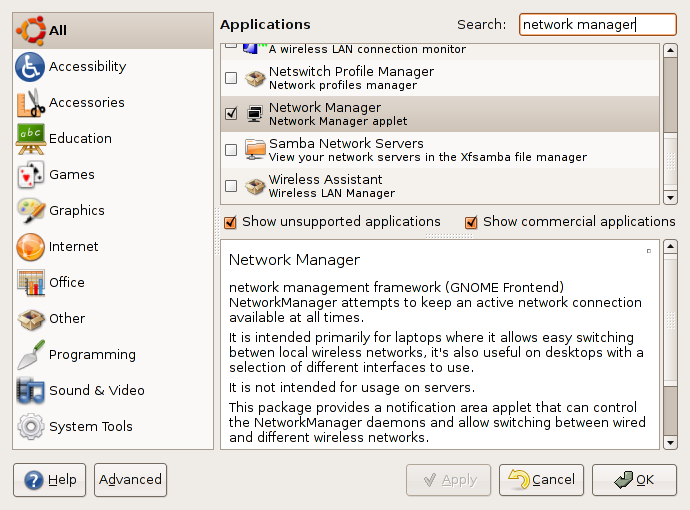
Figure 1: Selecting Network Manager for installation
Once the Network Manager has been selected click on the OK button to install it. You might be prompted for your user password before the installation starts.
Before we continue, a bit of terms definition. The GNOME panel can be compared to the Windows task bar, this is the grey bar which are by default at the bottom and top of your screen where the system menus and task button are located (amongst other elements). On this panel you have already a number of applets. Each element of the panel is an applet (the menu, the clock, etc.) There is an equivalent concept for KDE, the GNOME panel is the Kicker where you can add extra applets.
NetworkManager comes in the form of an applet for the GNOME panel (check for KNetworkManager for the KDE applet). After installing it, NetworkManager is probably not yet visible in your GNOME panel. The easiest way is to log out and log in again (no need to reboot). You should see it in the notification area of your panel, by default in the top-right corner near the time.
Now, to use NetworkManager applet is pretty straight forward. You simply click on it, and you can choose between wired or wireless network. For the wireless network, you can see a list of available networks, a small lock inform you that a network is encrypted. Once you select a network, if it is an opened network, after a few seconds you will be connected, in case it is encrypted, NetworkManager should propose you directly with the correct encryption and you just have to enter the password.
Updated: Network Manager is now installed by default since Ubuntu 7.04 (a.k.a. Feisty Fawn).

