A bit more than a month ago Spring just started, but it is so hot and sunny now that it feels already like Summer. Summer means much more outside activities and fewer inside topics: less blogging and less playing with Ubuntu.
Anyway from time to time, I still find opportunities to discover a new side of Ubuntu and to write about it. Today is about a recent update in the Ubuntu repositories that enabled the first commercial package: VMware Server.
Quick introduction to virtualisation
For those who do not know, VMware is a company offering free (gratis) and non-free virtualisation products. A virtualisation software allows user to run another operating system (OS) in parallel to their current one. For example you are on Linux and you want to run FreeBSD or another OS at the same time. You launch your virtualisation tool and start-up what is called a virtual machine, i-e an environment you have prepared where the other OS can run.
Virtualisation has many purpose depending on the user. For a desktop user it can be used to launch another OS so that he could use specific application that are only available on this OS, but at the same time, he is able to use it’s own preferred OS. For enterprise, the usage are countless: security, safety, load balancing, running different server on a same host (thus reducing the number of hosts), development, validation, etc. Virtualisation is of the utmost interest for researchers, developers, testers, scholar, etc.
Further reading:
- An introduction to virtualisation,
- An overview of virtualisation and implementations for Linux,
- The subject of virtualisation on Wikipedia.
Installing commercial applications under Ubuntu
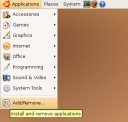 So now I will explain quickly how to install the commercial application under Ubuntu and more specifically today, I will explain how to install VMware Server. One need to go in the Gnome main menu called “Applications” -> “Add/Remove…” (see opposite figure)
So now I will explain quickly how to install the commercial application under Ubuntu and more specifically today, I will explain how to install VMware Server. One need to go in the Gnome main menu called “Applications” -> “Add/Remove…” (see opposite figure)
In the newly opened window, one should filter the view (top right corner) to only display the third party products (c.f. Filter by third party applications in Add/Remove…). As of today, only one application is available: VMware Server
If one select it, he might be warned that this is a commercial product and he has to give his agreement. He then will have to select again the package VMware so it appears checked.
Now, it is a matter of validating the entry. However, during the installation process, two things migth happen:
- It says that a previous version needs to be uninstalled by running the script vmware-uninstall.pl
- It request you a product key
Uninstall previous version
For the first one, one will have to open a terminal (Gnome menu “Applications” -> “Accessories” -> “Terminal”) and execute the following command that will remove the previous traces of a VMware installation:
sudo mv /etc/vmware /tmp/
Once done, one will have to perform the installation of VMware Server again. The attentive reader will have seen that the destination directory in the above command is /tmp. On the default Ubuntu installation, the content of /tmp is deleted once the OS is restarted.
VMware Server registration key
The installation process of VMware Server will request a registration key. It can be obtain free of charge on VMware web site (VMware Server registration). Several personal information are needed during this process, and one might reconsider registering. After this process, one will have a new web page with the desired key(s).
The installation is now almost finished. Once done, VMware Server will be accessible from the Gnome menu “Applications” -> “System” -> “VMware Server”.
Free alternatives to VMware Server
There are other alternatives to VMware Server, there is a Player from the same company, with much less feature than the former. It is also free (gratis) but does not require a registration. VMware Player is available in the Universe repository of Ubuntu.
Another easy to use alternatives and free as in freedom is VirtualBox. One should notice that VirtualBox is not 100% open source, some components in the binary version are closed source. One can find more information on the editions and licenses of VirtualBox. Ubuntu packages are available for download on VirtualBox web site.
Xen is yet again another virtualisation system. It is advertised as an open source software, though like the previous it seems to be a mixture of close and open source software. Xen is available in the Universe repository of Ubuntu, depending if you have the Desktop or Server editions of Ubuntu, you might consider the package ‘ubuntu-xen-desktop’ or ‘ubuntu-xen-server’.
The only fully free and open source solutions available – as far as I understood – are QEMU and KVM. However, sadly I have not had the time to look at those two solutions which seems to be of high interest to me. QEMU is available in the Universe repository, one should install at least the package ‘qemu’, for a graphical user interface (GUI) the package ‘qemu-launcher’ and for QEMU accelerator the package ‘kqemu-common’. On the other side KVM is integrated in the kernel 2.6.20, so if one has Ubuntu 7.04, one has already KVM.

